
How to Start a Video Conference Recording using ODMS R7
In the new ODMS R7.4.0 software update, recording desktop audio for capturing virtual meetings has been implemented to make the transcription of online meetings fast and effective.
This feature is available in the ODMS R7 Dictation Module and Transcription Module.
Click on File Menu > Start Video Conference Recording

Ensure participants are aware of the recording and click Yes to the Warning

Specify the options below before you start recording and click Start

Click the record button to start recording, and press the stop button to pause
If you have finished recording then press the X, and this will automatically save the file in your chosen folder HERE
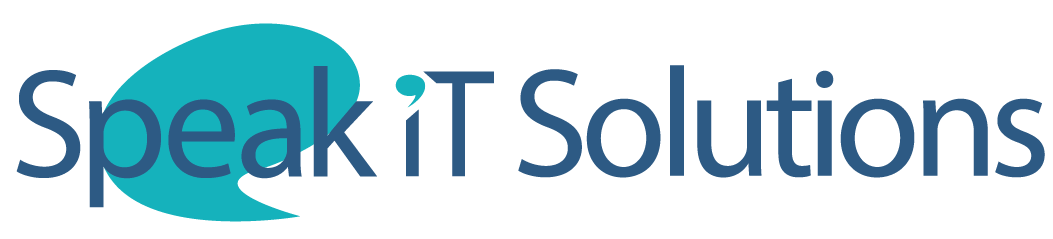



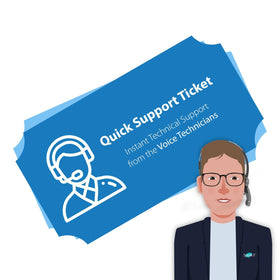
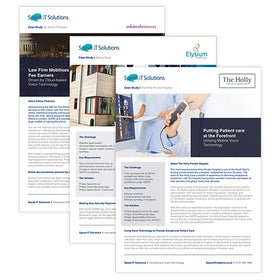
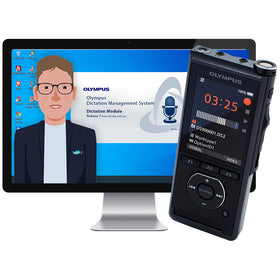

Leave a comment